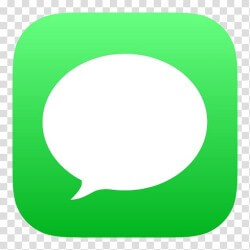
Sometimes, you don’t have to send iMessages to just one person. Groups are a great way to share text, photos, videos, sound clips, locations, and just about anything you want with two people, three people, and more. You can also name a subject of conversation to make it easier to find and follow, or turn it off if it’s too loud to follow.
If all your recipients are using iMessage when creating a group message, after pressing Group to write, Text + will appear under “New iMessage” and the recipients’ names will be blue. IOS then sends a group iMessage – everyone can be seen and all responses are sent to everyone in the group. The only way to avoid this function is to close iMessage completely. You can do it by:
- Open the iOS Settings app on the home screen
- Touch Messages
- Disable “iMessage”
Whether you’re in the car, on your iPhone or iPad, you can combine iMessage with Apple’s Siri virtual assistant to send text messages and even read received text messages.
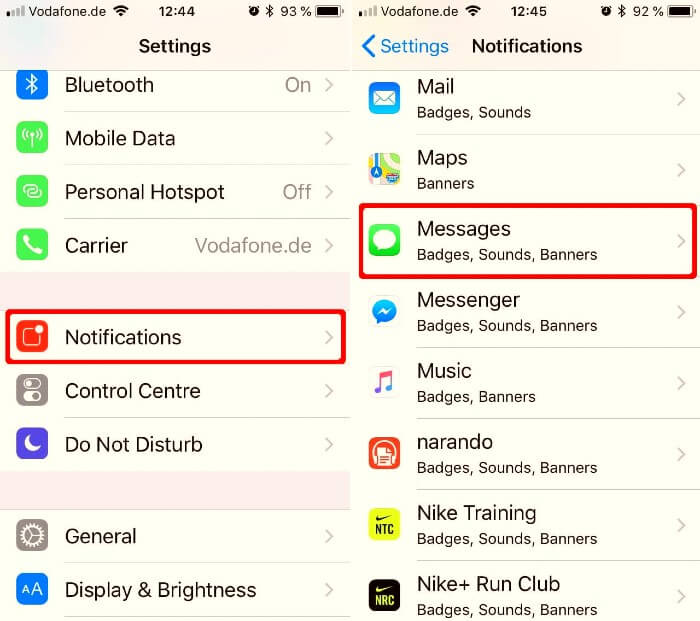
Group Messages MMS
If you are composing a message in a group and not all your recipients are using iMessage or if you have disabled iMessage, after clicking Write to the group, the text + “New message” will be displayed and the recipients’ names will be green. By default, iOS assigns a group MMS message over your carrier’s network. Different providers have different limits on the size of a group MMS message. Limits for some providers are as low as 10. (You can contact your provider to determine the size of a group to send the message). As with a group iMessage, everyone can see everyone, and responses are sent to everyone. So, by using the iMessage, you can easily send the MMS in groups.
To disable this function and send individual messages to each recipient in the group:
- Open the iOS Settings app on the home screen
- Click iMessage
- Go down to the SMS/MMS section and uncheck the Group messages option.